I have the text "Android is a Software stack". In this text i want to set the "stack" text as clickable. So, if you click on that it will redirected to a new activity(not in the browser).
I tried but i am not getting a solution.
I have the text "Android is a Software stack". In this text i want to set the "stack" text as clickable. So, if you click on that it will redirected to a new activity(not in the browser).
I tried but i am not getting a solution.
 On
On
You can use ClickableSpan as described in this post
TextView myTextView = new TextView(this);
String myString = "Some text [clickable]";
int i1 = myString.indexOf("[");
int i2 = myString.indexOf("]");
myTextView.setMovementMethod(LinkMovementMethod.getInstance());
myTextView.setText(myString, BufferType.SPANNABLE);
Spannable mySpannable = (Spannable)myTextView.getText();
ClickableSpan myClickableSpan = new ClickableSpan() {
@Override
public void onClick(View widget) { /* do something */ }
};
mySpannable.setSpan(myClickableSpan, i1, i2 + 1, Spannable.SPAN_EXCLUSIVE_EXCLUSIVE);
 On
On
You can use sample code. You want to learn detail about ClickableSpan. Please check this documentaion
SpannableString myString = new SpannableString("This is example");
ClickableSpan clickableSpan = new ClickableSpan() {
@Override
public void onClick(View textView) {
ToastUtil.show(getContext(),"Clicked Smile ");
}
};
//For Click
myString.setSpan(clickableSpan,startIndex,lastIndex,Spanned.SPAN_EXCLUSIVE_EXCLUSIVE);
//For UnderLine
myString.setSpan(new UnderlineSpan(),startIndex,lastIndex,0);
//For Bold
myString.setSpan(new StyleSpan(Typeface.BOLD),startIndex,lastIndex,0);
//Finally you can set to textView.
TextView textView = (TextView) findViewById(R.id.txtSpan);
textView.setText(myString);
textView.setMovementMethod(LinkMovementMethod.getInstance());
 On
On
I made this helper method in case someone need start and end position from a String.
public static TextView createLink(TextView targetTextView, String completeString,
String partToClick, ClickableSpan clickableAction) {
SpannableString spannableString = new SpannableString(completeString);
// make sure the String is exist, if it doesn't exist
// it will throw IndexOutOfBoundException
int startPosition = completeString.indexOf(partToClick);
int endPosition = completeString.lastIndexOf(partToClick) + partToClick.length();
spannableString.setSpan(clickableAction, startPosition, endPosition,
Spanned.SPAN_INCLUSIVE_EXCLUSIVE);
targetTextView.setText(spannableString);
targetTextView.setMovementMethod(LinkMovementMethod.getInstance());
return targetTextView;
}
And here is how you use it
private void initSignUp() {
String completeString = "New to Reddit? Sign up here.";
String partToClick = "Sign up";
ClickableTextUtil
.createLink(signUpEditText, completeString, partToClick,
new ClickableSpan() {
@Override
public void onClick(View widget) {
// your action
Toast.makeText(activity, "Start Sign up activity",
Toast.LENGTH_SHORT).show();
}
@Override
public void updateDrawState(TextPaint ds) {
super.updateDrawState(ds);
// this is where you set link color, underline, typeface etc.
int linkColor = ContextCompat.getColor(activity, R.color.blumine);
ds.setColor(linkColor);
ds.setUnderlineText(false);
}
});
}
 On
On
My function for make multiple links inside TextView
Update 2020: Now this function able to support multiple same texts link inside 1 TextView, but remember to put the link in the correct order
fun TextView.makeLinks(vararg links: Pair<String, View.OnClickListener>) {
val spannableString = SpannableString(this.text)
var startIndexOfLink = -1
for (link in links) {
val clickableSpan = object : ClickableSpan() {
override fun updateDrawState(textPaint: TextPaint) {
// use this to change the link color
textPaint.color = textPaint.linkColor
// toggle below value to enable/disable
// the underline shown below the clickable text
textPaint.isUnderlineText = true
}
override fun onClick(view: View) {
Selection.setSelection((view as TextView).text as Spannable, 0)
view.invalidate()
link.second.onClick(view)
}
}
startIndexOfLink = this.text.toString().indexOf(link.first, startIndexOfLink + 1)
// if(startIndexOfLink == -1) continue // todo if you want to verify your texts contains links text
spannableString.setSpan(
clickableSpan, startIndexOfLink, startIndexOfLink + link.first.length,
Spanned.SPAN_EXCLUSIVE_EXCLUSIVE
)
}
this.movementMethod =
LinkMovementMethod.getInstance() // without LinkMovementMethod, link can not click
this.setText(spannableString, TextView.BufferType.SPANNABLE)
}
USING
my_text_view.makeLinks(
Pair("Terms of Service", View.OnClickListener {
Toast.makeText(applicationContext, "Terms of Service Clicked", Toast.LENGTH_SHORT).show()
}),
Pair("Privacy Policy", View.OnClickListener {
Toast.makeText(applicationContext, "Privacy Policy Clicked", Toast.LENGTH_SHORT).show()
}))
XML
<TextView
android:id="@+id/my_text_view"
android:layout_width="wrap_content"
android:layout_height="wrap_content"
android:text="Please accept Terms of Service and Privacy Policy"
android:textColorHighlight="#f00" // background color when pressed
android:textColorLink="#0f0"
android:textSize="20sp" />
DEMO
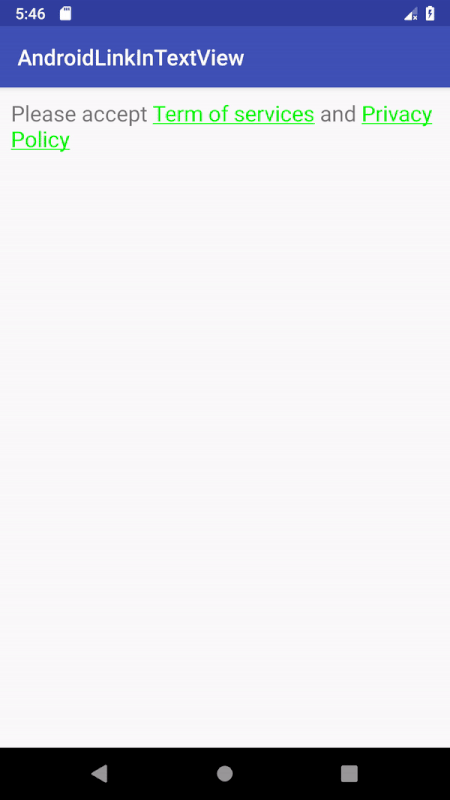
Reference
Solution for clear the link highlight selection follow https://stackoverflow.com/a/19445108/5381331
 On
On
Kotlin Version of Phan Van Linh's answer.
Please note it has some minor modifications.
fun makeLinks(textView: TextView, links: Array<String>, clickableSpans: Array<ClickableSpan>) {
val spannableString = SpannableString(textView.text)
for (i in links.indices) {
val clickableSpan = clickableSpans[i]
val link = links[i]
val startIndexOfLink = textView.text.indexOf(link)
spannableString.setSpan(clickableSpan, startIndexOfLink, startIndexOfLink + link.length,
Spanned.SPAN_EXCLUSIVE_EXCLUSIVE)
}
textView.movementMethod = LinkMovementMethod.getInstance()
textView.setText(spannableString, TextView.BufferType.SPANNABLE)
}
fun setupClickableTextView() {
val termsOfServicesClick = object : ClickableSpan() {
override fun onClick(p0: View?) {
Toast.makeText(applicationContext, "ToS clicked", Toast.LENGTH_SHORT).show()
}
}
val privacyPolicyClick = object : ClickableSpan() {
override fun onClick(p0: View?) {
Toast.makeText(applicationContext, "PP clicked", Toast.LENGTH_SHORT).show()
}
}
makeLinks(termsTextView, arrayOf("terms", "privacy policy"), arrayOf(termsOfServicesClick, privacyPolicyClick))
}
 On
On
You can you this method to set the clickable value
public void setClickableString(String clickableValue, String wholeValue, TextView yourTextView){
String value = wholeValue;
SpannableString spannableString = new SpannableString(value);
int startIndex = value.indexOf(clickableValue);
int endIndex = startIndex + clickableValue.length();
spannableString.setSpan(new ClickableSpan() {
@Override
public void updateDrawState(TextPaint ds) {
super.updateDrawState(ds);
ds.setUnderlineText(false); // <-- this will remove automatic underline in set span
}
@Override
public void onClick(View widget) {
// do what you want with clickable value
}
}, startIndex, endIndex, Spanned.SPAN_EXCLUSIVE_EXCLUSIVE);
yourTextView.setText(spannableString);
yourTextView.setMovementMethod(LinkMovementMethod.getInstance()); // <-- important, onClick in ClickableSpan won't work without this
}
This is how to use it:
TextView myTextView = findViewById(R.id.myTextView);
setClickableString("stack", "Android is a Software stack", myTextView);
 On
On
Here is a Kotlin method to make parts of a TextView clickable:
private fun makeTextLink(textView: TextView, str: String, underlined: Boolean, color: Int?, action: (() -> Unit)? = null) {
val spannableString = SpannableString(textView.text)
val textColor = color ?: textView.currentTextColor
val clickableSpan = object : ClickableSpan() {
override fun onClick(textView: View) {
action?.invoke()
}
override fun updateDrawState(drawState: TextPaint) {
super.updateDrawState(drawState)
drawState.isUnderlineText = underlined
drawState.color = textColor
}
}
val index = spannableString.indexOf(str)
spannableString.setSpan(clickableSpan, index, index + str.length, Spanned.SPAN_EXCLUSIVE_EXCLUSIVE)
textView.text = spannableString
textView.movementMethod = LinkMovementMethod.getInstance()
textView.highlightColor = Color.TRANSPARENT
}
It can be called multiple times to create several links within a TextView:
makeTextLink(myTextView, str, false, Color.RED, action = { Log.d("onClick", "link") })
makeTextLink(myTextView, str1, true, null, action = { Log.d("onClick", "link1") })
 On
On
It really helpful for the clickable part for some portion of the text.
The dot is a special character in the regular expression. If you want to spanable the dot need to escape dot as \\. instead of just passing "." to the spanable text method. Alternatively, you can also use the regular expression [.] to spanable the String by a dot in Java.
 On
On
This is my MovementMethod for detecting link/text/image clicks. It is modified LinkMovementMethod.
import android.text.Layout;
import android.text.NoCopySpan;
import android.text.Selection;
import android.text.Spannable;
import android.text.method.ScrollingMovementMethod;
import android.text.style.ClickableSpan;
import android.text.style.ImageSpan;
import android.text.style.URLSpan;
import android.view.KeyEvent;
import android.view.MotionEvent;
import android.view.View;
import android.widget.TextView;
public class ClickMovementMethod extends ScrollingMovementMethod {
private Object FROM_BELOW = new NoCopySpan.Concrete();
private static final int CLICK = 1;
private static final int UP = 2;
private static final int DOWN = 3;
private Listener listener;
public void setListener(Listener listener) {
this.listener = listener;
}
@Override
public boolean canSelectArbitrarily() {
return true;
}
@Override
protected boolean handleMovementKey(TextView widget, Spannable buffer, int keyCode,
int movementMetaState, KeyEvent event) {
switch (keyCode) {
case KeyEvent.KEYCODE_DPAD_CENTER:
case KeyEvent.KEYCODE_ENTER:
if (KeyEvent.metaStateHasNoModifiers(movementMetaState)) {
if (event.getAction() == KeyEvent.ACTION_DOWN &&
event.getRepeatCount() == 0 && action(CLICK, widget, buffer)) {
return true;
}
}
break;
}
return super.handleMovementKey(widget, buffer, keyCode, movementMetaState, event);
}
@Override
protected boolean up(TextView widget, Spannable buffer) {
if (action(UP, widget, buffer)) {
return true;
}
return super.up(widget, buffer);
}
@Override
protected boolean down(TextView widget, Spannable buffer) {
if (action(DOWN, widget, buffer)) {
return true;
}
return super.down(widget, buffer);
}
@Override
protected boolean left(TextView widget, Spannable buffer) {
if (action(UP, widget, buffer)) {
return true;
}
return super.left(widget, buffer);
}
@Override
protected boolean right(TextView widget, Spannable buffer) {
if (action(DOWN, widget, buffer)) {
return true;
}
return super.right(widget, buffer);
}
private boolean action(int what, TextView widget, Spannable buffer) {
Layout layout = widget.getLayout();
int padding = widget.getTotalPaddingTop() +
widget.getTotalPaddingBottom();
int areatop = widget.getScrollY();
int areabot = areatop + widget.getHeight() - padding;
int linetop = layout.getLineForVertical(areatop);
int linebot = layout.getLineForVertical(areabot);
int first = layout.getLineStart(linetop);
int last = layout.getLineEnd(linebot);
ClickableSpan[] candidates = buffer.getSpans(first, last, URLSpan.class);
int a = Selection.getSelectionStart(buffer);
int b = Selection.getSelectionEnd(buffer);
int selStart = Math.min(a, b);
int selEnd = Math.max(a, b);
if (selStart < 0) {
if (buffer.getSpanStart(FROM_BELOW) >= 0) {
selStart = selEnd = buffer.length();
}
}
if (selStart > last)
selStart = selEnd = Integer.MAX_VALUE;
if (selEnd < first)
selStart = selEnd = -1;
switch (what) {
case CLICK:
if (selStart == selEnd) {
return false;
}
if (listener != null) {
URLSpan[] link = buffer.getSpans(selStart, selEnd, URLSpan.class);
if (link.length >= 1) {
listener.onClick(link[0].getURL());
} else {
ImageSpan[] image = buffer.getSpans(selStart, selEnd, ImageSpan.class);
if (image.length >= 1) {
listener.onImageClicked(image[0].getSource());
} else {
listener.onTextClicked();
}
}
}
break;
case UP:
int beststart, bestend;
beststart = -1;
bestend = -1;
for (int i = 0; i < candidates.length; i++) {
int end = buffer.getSpanEnd(candidates[i]);
if (end < selEnd || selStart == selEnd) {
if (end > bestend) {
beststart = buffer.getSpanStart(candidates[i]);
bestend = end;
}
}
}
if (beststart >= 0) {
Selection.setSelection(buffer, bestend, beststart);
return true;
}
break;
case DOWN:
beststart = Integer.MAX_VALUE;
bestend = Integer.MAX_VALUE;
for (int i = 0; i < candidates.length; i++) {
int start = buffer.getSpanStart(candidates[i]);
if (start > selStart || selStart == selEnd) {
if (start < beststart) {
beststart = start;
bestend = buffer.getSpanEnd(candidates[i]);
}
}
}
if (bestend < Integer.MAX_VALUE) {
Selection.setSelection(buffer, beststart, bestend);
return true;
}
break;
}
return false;
}
@Override
public boolean onTouchEvent(TextView widget, Spannable buffer,
MotionEvent event) {
int action = event.getAction();
if (action == MotionEvent.ACTION_UP ||
action == MotionEvent.ACTION_DOWN) {
int x = (int) event.getX();
int y = (int) event.getY();
x -= widget.getTotalPaddingLeft();
y -= widget.getTotalPaddingTop();
x += widget.getScrollX();
y += widget.getScrollY();
Layout layout = widget.getLayout();
int line = layout.getLineForVertical(y);
int off = layout.getOffsetForHorizontal(line, x);
URLSpan[] link = buffer.getSpans(off, off, URLSpan.class);
if (action == MotionEvent.ACTION_UP) {
if (listener != null) {
if (link.length >= 1) {
listener.onClick(link[0].getURL());
} else {
ImageSpan[] image = buffer.getSpans(off, off, ImageSpan.class);
if (image.length >= 1) {
listener.onImageClicked(image[0].getSource());
} else if (Selection.getSelectionStart(buffer) == Selection.getSelectionEnd(buffer)) {
listener.onTextClicked();
}
}
}
}
if (action == MotionEvent.ACTION_DOWN && link.length != 0) {
Selection.setSelection(buffer,
buffer.getSpanStart(link[0]),
buffer.getSpanEnd(link[0]));
return true;
}
if (link.length == 0) {
Selection.removeSelection(buffer);
}
}
return super.onTouchEvent(widget, buffer, event);
}
@Override
public void initialize(TextView widget, Spannable text) {
Selection.removeSelection(text);
text.removeSpan(FROM_BELOW);
}
@Override
public void onTakeFocus(TextView view, Spannable text, int dir) {
Selection.removeSelection(text);
if ((dir & View.FOCUS_BACKWARD) != 0) {
text.setSpan(FROM_BELOW, 0, 0, Spannable.SPAN_POINT_POINT);
} else {
text.removeSpan(FROM_BELOW);
}
}
public interface Listener {
void onClick(String clicked);
void onTextClicked();
void onImageClicked(String source);
}
}
 On
On
I would suggest a different approach that I think requires less code and is more "localization-friendly".
Supposing that your destination activity is called "ActivityStack", define in the manifest an intent filter for it with a custom scheme (e.g. "myappscheme") in AndroidManifest.xml:
<activity
android:name=".ActivityStack">
<intent-filter>
<action android:name="android.intent.action.VIEW" />
<category android:name="android.intent.category.DEFAULT" />
<data android:host="stack"/>
<data android:scheme="myappscheme" />
</intent-filter>
</activity>
Define the TextView without any special tag (it is important to NOT use the "android:autoLink" tag, see: https://stackoverflow.com/a/20647011/1699702):
<TextView
android:id="@+id/stackView"
android:layout_width="wrap_content"
android:layout_height="wrap_content"
android:text="@string/stack_string" />
then use a link with custom scheme and host in the text of the TextView as (in String.xml):
<string name="stack_string">Android is a Software <a href="myappscheme://stack">stack</a></string>
and "activate" the link with setMovementMethod() (in onCreate() for activities or onCreateView() for fragments):
TextView stack = findViewById(R.id.stackView);
stack.setMovementMethod(LinkMovementMethod.getInstance());
This will open the stack activity with a tap on the "stack" word.
 On
On
more generic answer in kotlin
fun setClickableText(view: TextView, firstSpan: String, secondSpan: String) {
val context = view.context
val builder = SpannableStringBuilder()
val unClickableSpan = SpannableString(firstSpan)
val span = SpannableString(" "+secondSpan)
builder.append(unClickableSpan);
val clickableSpan: ClickableSpan = object : ClickableSpan() {
override fun onClick(textView: View) {
val intent = Intent(context, HomeActivity::class.java)
context.startActivity(intent)
}
override fun updateDrawState(ds: TextPaint) {
super.updateDrawState(ds)
ds.isUnderlineText = true
ds.setTypeface(Typeface.create(Typeface.DEFAULT, Typeface.ITALIC));
}
}
builder.append(span);
builder.setSpan(clickableSpan, firstSpan.length, firstSpan.length+secondSpan.length+1, Spanned.SPAN_EXCLUSIVE_EXCLUSIVE)
view.setText(builder,TextView.BufferType.SPANNABLE)
view.setMovementMethod(LinkMovementMethod.getInstance());
}
 On
On
The solutions provided are pretty decent. However, I generally use a more simple solution.
Here is a linkify utility function
/**
* Method is used to Linkify words in a TextView
*
* @param textView TextView who's text you want to change
* @param textToLink The text to turn into a link
* @param url The url you want to send the user to
*/
fun linkify(textView: TextView, textToLink: String, url: String) {
val pattern = Pattern.compile(textToLink)
Linkify.addLinks(textView, pattern, url, { _, _, _ -> true })
{ _, _ -> "" }
}
Using this function is pretty simple. Here is an example
// terms and privacy
val tvTerms = findViewById<TextView>(R.id.tv_terms)
val tvPrivacy = findViewById<TextView>(R.id.tv_privacy)
Utils.linkify(tvTerms, resources.getString(R.string.terms),
Constants.TERMS_URL)
Utils.linkify(tvPrivacy, resources.getString(R.string.privacy),
Constants.PRIVACY_URL)
 On
On
i coded an example to solve your question in Kotlin.
This is the Code:
val completeText = getString(R.string.terms_description)
val textToFind = getString(R.string.show_terms)
val spannableString: Spannable = SpannableString(completeText)
val startFocus = completeText.indexOf(textToFind)
val endFocus = startFocus + textToFind.length
spannableString.setSpan(object: ClickableSpan() {
override fun onClick(p0: View) {
showMessage()
}
}, startFocus, endFocus, Spanned.SPAN_EXCLUSIVE_EXCLUSIVE)
show_terms.text = spannableString
show_terms.movementMethod = LinkMovementMethod.getInstance();
show_terms.highlightColor = Color.TRANSPARENT;
This is the XML
<CheckBox
android:id="@+id/check_agree_terms"
android:layout_width="wrap_content"
android:layout_height="wrap_content"/>
<TextView
android:id="@+id/show_terms"
android:layout_width="match_parent"
android:layout_height="wrap_content"
android:textColorLink="@color/colorPrimary"
android:layout_toEndOf="@id/check_agree_terms"/>
This is how it looks
 On
On
Created elegant Kotlin way with extension:
fun TextView.setClickableText(text: Spanned,
clickableText: String,
@ColorInt clickableColor: Int,
clickListener: () -> Unit) {
val spannableString = SpannableString(text)
val startingPosition: Int = text.indexOf(clickableText)
if (startingPosition > -1) {
val clickableSpan: ClickableSpan = object : ClickableSpan() {
override fun onClick(textView: View) {
clickListener()
}
override fun updateDrawState(textPaint: TextPaint) {
super.updateDrawState(textPaint)
textPaint.isUnderlineText = false
}
}
val endingPosition: Int = startingPosition + clickableText.length
spannableString.setSpan(clickableSpan, startingPosition,
endingPosition, Spanned.SPAN_EXCLUSIVE_EXCLUSIVE)
spannableString.setSpan(ForegroundColorSpan(clickableColor), startingPosition,
endingPosition, Spanned.SPAN_EXCLUSIVE_EXCLUSIVE)
movementMethod = LinkMovementMethod.getInstance()
highlightColor = Color.TRANSPARENT
}
setText(spannableString)
}
 On
On
For those that are looking for a solution in Kotlin here is what worked for me:
private fun setupTermsAndConditions() {
val termsAndConditions = resources.getString(R.string.terms_and_conditions)
val spannableString = SpannableString(termsAndConditions)
val clickableSpan = object : ClickableSpan() {
override fun onClick(widget: View) {
if (checkForWifiAndMobileInternet()) {
// binding.viewModel!!.openTermsAndConditions()
showToast("Good, open the link!!!")
} else {
showToast("Cannot open this file because of internet connection!")
}
}
override fun updateDrawState(textPaint : TextPaint) {
super.updateDrawState(textPaint)
textPaint.color = resources.getColor(R.color.colorGrey)
textPaint.isFakeBoldText = true
}
}
spannableString.setSpan(clickableSpan, 34, 86, Spanned.SPAN_EXCLUSIVE_EXCLUSIVE)
binding.tvTermsAndConditions.text = spannableString
binding.tvTermsAndConditions.movementMethod = LinkMovementMethod.getInstance()
binding.tvTermsAndConditions.setHighlightColor(Color.TRANSPARENT);
}
 On
On
Complicated but universal solution on Kotlin
/*
* Receive Pair of Text and Action and set it clickable and appearing as link
* */
fun TextView.setClickableText(vararg textToSpanAndClickAction: Pair<String, (String) -> Unit>) {
val builder = SpannableStringBuilder(text.toString())
textToSpanAndClickAction.forEach { argPair ->
val clickableSpan = object : ClickableSpan() {
override fun onClick(widget: View) {
argPair.second.invoke(argPair.first)
}
}
this.text.toString().let { fullText ->
val indexOfFirst = fullText.indexOf(argPair.first)
val indexOfLast = indexOfFirst + argPair.first.length
if (indexOfFirst < 0){
//No match found
return
}else{
builder.setSpan(
clickableSpan,
indexOfFirst,
indexOfLast,
Spanned.SPAN_EXCLUSIVE_EXCLUSIVE
)
}
}
}
this.text = builder
this.movementMethod = LinkMovementMethod.getInstance()
}
 On
On
Boom Check this for java Lovers :D We can modify it according to our need:
List<Pair<String, View.OnClickListener>> pairsList = new ArrayList<>();
pairsList.add(new Pair<>("38,50", v -> {
Intent intent = new Intent(SignUpActivity.this, WebActivity.class);
intent.putExtra("which", "tos");
startActivity(intent);
}));
pairsList.add(new Pair<>("81,95", v -> {
Intent intent = new Intent(SignUpActivity.this, WebActivity.class);
intent.putExtra("which", "policy");
startActivity(intent);
}));
makeLinks(pairsList); // Method calling
private void makeLinks(List<Pair<String, View.OnClickListener>> pairsList) {
SpannableString ss = new SpannableString(By signing up, I’m agree to PAKRISM’s Terms of Use and confirms that I have read Privacy Policy);
for (Pair<String, View.OnClickListener> pair : pairsList) {
ClickableSpan clickableSpan = new ClickableSpan() {
@Override
public void onClick(View textView) {
//Toast.makeText(MyApplication.getAppContext(), "Clicked!", Toast.LENGTH_SHORT).show();
pair.second.onClick(textView);
}
@Override
public void updateDrawState(TextPaint ds) {
ds.linkColor = ContextCompat.getColor(SignUpActivity.this, R.color.primary_main);
ds.setUnderlineText(true);
super.updateDrawState(ds);
}
};
String[] indexes = pair.first.split(",");
ss.setSpan(clickableSpan, Integer.parseInt(indexes[0]), Integer.parseInt(indexes[1]), Spanned.SPAN_EXCLUSIVE_EXCLUSIVE);
}
TextView tv = findViewById(R.id.txtView);
tv.setText(ss);
tv.setMovementMethod(LinkMovementMethod.getInstance());
}
 On
On
val spans: Array<URLSpan> = result.getSpans(0, result.length, URLSpan::class.java)
fun TextView.createClickable(string: String, action:(String)->Unit ) {
text = HtmlCompat.fromHtml(string, HtmlCompat.FROM_HTML_MODE_LEGACY)
val result = SpannableString(text)
val spans = result.getSpans(0, result.length, URLSpan::class.java)
for (span in spans) {
val link:Pair<String, View.OnClickListener> = Pair(span.url, View.OnClickListener {
action(span.url)
})
val start = result.getSpanStart(span)
val end = result.getSpanEnd(span)
val flags = result.getSpanFlags(span)
result.removeSpan(span)
val clickableSpan: ClickableSpan = object : ClickableSpan() {
override fun onClick(textView: View) {
textView.invalidate()
link.second.onClick(textView)
}
override fun updateDrawState(textPaint: TextPaint) {
super.updateDrawState(textPaint)
textPaint.isUnderlineText = false
}
}
result.setSpan(clickableSpan, start, end, flags)
this.movementMethod = LinkMovementMethod.getInstance()
this.setText(result, TextView.BufferType.SPANNABLE)
}
}
Example Text : Android is a Software Stack and it' Awesome
Wrapper your clickable text inside anchor tag
Like: Android is a Software <a href='https://example.com/stack'> Stack </a> and it' <a href='https://example.com/awesome'> Awesome </a>.
val str = "Android is a Software <a href='https://example.com/stack'> Stack </a> and it' <a href='https://example.com/awesome'> Awesome </a>."
textView.createClickable(str) {
when(it) {
"https://example.com/stack"->{
startActivity(Intent(this,StackActivity::class.java))
}
"https://example.com/awesom"->{
startActivity(Intent(this,AwesomeActivity::class.java))
}
}
}
 On
On
Here a Kotlin solution that work better with localization:
data class LinkedText(@StringRes val textRes: Int, val clickListener: View.OnClickListener? = null)
fun TextView.setPartiallyLinkedText(vararg texts: LinkedText) {
this.text = texts.joinToString(" ") { context.getString(it.textRes) }
val spannableString = SpannableString(this.text)
var startIndexOfLink = -1
texts.forEach { text ->
val string = context.getString(text.textRes)
if (text.clickListener != null) {
val clickableSpan = object : ClickableSpan() {
override fun updateDrawState(textPaint: TextPaint) {
textPaint.color = textPaint.linkColor
textPaint.isUnderlineText = true
}
override fun onClick(view: View) {
Selection.setSelection((view as TextView).text as Spannable, 0)
view.invalidate()
text.clickListener.onClick(view)
}
}
startIndexOfLink = this.text.toString().indexOf(string, startIndexOfLink + 1)
spannableString.setSpan(
clickableSpan, startIndexOfLink, startIndexOfLink + string.length,
Spanned.SPAN_EXCLUSIVE_EXCLUSIVE
)
}
}
this.movementMethod = LinkMovementMethod.getInstance()
this.setText(spannableString, TextView.BufferType.SPANNABLE)
}
And use it like this:
textView.setPartiallyLinkedText(
LinkedText(R.string.not_linked_text),
LinkedText(R.string.linked_text) {
Toast.makeText(context, "You clicked", Toast.LENGTH_LONG).show()
},
)
 On
On
Solution in Java (Updated 2022)
Features:
I built upon daler445's code to allow for multiple clickable commands for repeated words.
At Java class:
public class MainActivity extends AppCompatActivity {
SharedPreferences sp;
@Override
protected void onCreate(Bundle savedInstanceState) {
super.onCreate(savedInstanceState);
setContentView(R.layout.activity_main);
sp = getSharedPreferences("MyUserPrefs", Context.MODE_PRIVATE);
SharedPreferences.Editor editor = sp.edit();
TextView fulltext = (TextView) findViewById(R.id.fulltext);
//replace setText("") to setText("Android is a Software stack") for his case
fulltext.setText("Search [1] this full [1] text with repeated strings. Search [2] Search [3] full [2] full [3]");
List<Pair<String, View.OnClickListener>> links = new ArrayList<>();
//replace "Search" with "stack" for his case
String stringtohyperlink = "Search";
String stringtohyperlink2 = "full";
links.add(new Pair<>(stringtohyperlink, new View.OnClickListener() {
@Override
public void onClick(View v) {
String position = sp.getString("position","0");
if (position.equals("1")) {
Toast.makeText(MainActivity.this, "Search 1 has been Clicked.", Toast.LENGTH_SHORT).show();
editor.putString("position","0");
editor.apply();
}
if (position.equals("2")) {
Toast.makeText(MainActivity.this, "Search 2 has been Clicked.", Toast.LENGTH_SHORT).show();
editor.putString("position","0");
editor.apply();
}
if (position.equals("3")) {
Toast.makeText(MainActivity.this, "Search 3 has been Clicked.", Toast.LENGTH_SHORT).show();
editor.putString("position","0");
editor.apply();
}
}
}));
links.add(new Pair<>(stringtohyperlink2, new View.OnClickListener() {
@Override
public void onClick(View v) {
String position = sp.getString("position","0");
if (position.equals("1")) {
Toast.makeText(MainActivity.this, "full 1 has been Clicked.", Toast.LENGTH_SHORT).show();
editor.putString("position","0");
editor.apply();
}
if (position.equals("2")) {
Toast.makeText(MainActivity.this, "full 2 has been Clicked.", Toast.LENGTH_SHORT).show();
editor.putString("position","0");
editor.apply();
}
if (position.equals("3")) {
Toast.makeText(MainActivity.this, "full 3 has been Clicked.", Toast.LENGTH_SHORT).show();
editor.putString("position","0");
editor.apply();
}
}
}));
makeLinks(fulltext, links);
}
public void makeLinks(TextView textView, List<Pair<String, View.OnClickListener>> links) {
SpannableString spannableString = new SpannableString(textView.getText().toString());
int startIndexState = -1;
SharedPreferences.Editor editor = sp.edit();
for (Pair<String, View.OnClickListener> link : links) {
ClickableSpan clickableSpan = new ClickableSpan() {
@Override
public void onClick(@NonNull View widget) {
editor.putString("position","1");
editor.apply();
widget.invalidate();
assert link.second != null;
link.second.onClick(widget);
}
};
ClickableSpan clickableSpan2 = new ClickableSpan() {
@Override
public void onClick(@NonNull View widget) {
editor.putString("position","2");
editor.apply();
widget.invalidate();
assert link.second != null;
link.second.onClick(widget);
}
};
ClickableSpan clickableSpan3 = new ClickableSpan() {
@Override
public void onClick(@NonNull View widget) {
editor.putString("position","3");
editor.apply();
widget.invalidate();
assert link.second != null;
link.second.onClick(widget);
}
};
//... This only allows for 3 repeated words
//... Add more of it, if there are more repeated words.
assert link.first != null;
int startIndexOfLink = textView.getText().toString().indexOf(link.first, startIndexState + 1);
spannableString.setSpan(clickableSpan, startIndexOfLink, startIndexOfLink + link.first.length(), Spanned.SPAN_EXCLUSIVE_INCLUSIVE);
int startIndexOfLink2 = textView.getText().toString().indexOf(link.first, startIndexOfLink + 1);
if (startIndexOfLink2 != -1) {
spannableString.setSpan(clickableSpan2, startIndexOfLink2, startIndexOfLink2 + link.first.length(), Spanned.SPAN_EXCLUSIVE_INCLUSIVE);
}
int startIndexOfLink3 = textView.getText().toString().indexOf(link.first, startIndexOfLink2 + 1);
if (startIndexOfLink3 != -1) {
spannableString.setSpan(clickableSpan3, startIndexOfLink3, startIndexOfLink3 + link.first.length(), Spanned.SPAN_EXCLUSIVE_INCLUSIVE);
}
//... This only allows for 3 repeated words
//... Add more of it, if there are more repeated words.
textView.setMovementMethod(LinkMovementMethod.getInstance());
textView.setText(spannableString, TextView.BufferType.SPANNABLE);
}
}
}
At .xml
<TextView
android:id="@+id/fulltext"
android:layout_width="wrap_content"
android:layout_height="wrap_content"
android:text="TextView"
app:layout_constraintBottom_toBottomOf="parent"
app:layout_constraintEnd_toEndOf="parent"
app:layout_constraintStart_toStartOf="parent"
app:layout_constraintTop_toTopOf="parent" />
Demo
 On
On
Here is a kotlin extension (not works if text repeats)
textView.makeTextClickable(
contentText = "Hello world",
clickableText = "world",
isBoldText = true,
onClick = {
openPageInBrowser(BuildConfig.PRIVACY_POLICY_URL)
}
)
internal fun TextView.makeTextClickable(
contentText: String,
clickableText: String,
onClick: () -> Unit,
isUnderlineText: Boolean = false,
isBoldText: Boolean = false
) {
val spannableString = SpannableString(contentText)
val clickableSpan = object : ClickableSpan() {
override fun onClick(widget: View) {
onClick()
}
override fun updateDrawState(ds: TextPaint) {
super.updateDrawState(ds)
ds.isUnderlineText = isUnderlineText
ds.isFakeBoldText = isBoldText
}
}
val clickableTextStartIndex = text.indexOf(clickableText)
val clickableTextEndIndex = clickableTextStartIndex + clickableText.length
spannableString.setSpan(
clickableSpan,
clickableTextStartIndex,
clickableTextEndIndex,
Spanned.SPAN_EXCLUSIVE_EXCLUSIVE
)
this.text = spannableString
this.movementMethod = LinkMovementMethod.getInstance()
}
 On
On
For kotlin use this extension
fun TextView.makeLinks(vararg links: Pair<String, View.OnClickListener>) {
val spannableString = SpannableString(this.text)
for (link in links) {
val clickableSpan = object : ClickableSpan() {
override fun onClick(view: View) {
Selection.setSelection((view as TextView).text as Spannable, 0)
view.invalidate()
link.second.onClick(view)
}
}
val startIndexOfLink = this.text.toString().indexOf(link.first)
spannableString.setSpan(
clickableSpan, startIndexOfLink, startIndexOfLink + link.first.length,
Spanned.SPAN_EXCLUSIVE_EXCLUSIVE
)
spannableString.setSpan(
ForegroundColorSpan(Color.parseColor("#46C2CC")),
startIndexOfLink,
startIndexOfLink + link.first.length,
Spanned.SPAN_EXCLUSIVE_EXCLUSIVE
)
}
this.movementMethod =
LinkMovementMethod.getInstance() // without LinkMovementMethod, link can not click
this.setText(spannableString, TextView.BufferType.SPANNABLE)
}
Call this like this
binding.agreeText.makeLinks(Pair(getString(R.string.terms_conditionsClick),View.OnClickListener {
startActivity(TermsAndConditionActivity.getIntent(this))
}))
 On
On
In kotlin using extension buildSpannedString, which seems to be the fastest approach
textView.apply {
movementMethod = LinkMovementMethod.getInstance()
text = buildSpannedString {
append("Android is a Software ")
inSpans(
span = setOnClickListener {
startActivity(YourActivity)
},
builderAction = {
append("stack")
}
)
}
}
 On
On
Kotlin
You can use this extension function.
fun TextView.clickSpan(
str: String, range: IntRange,
color: Int = Color.RED, isUnderlineText: Boolean = false, clickListener: View.OnClickListener
) {
movementMethod = LinkMovementMethod.getInstance()
highlightColor = Color.TRANSPARENT // remove click bg color
text = str.toClickSpan(range, color, isUnderlineText, clickListener)
}
android.text.style.ClickableSpancan solve your problem.In XML: