I need to make this effect with php. I know that there is IMG_FILTER_PIXELATE in PHP image filter. But I need it to be smoother and embossed? like in this image:

This effect will make any image uploaded by user become pixelated and the edge of the picture become red (I know IMG_FILTER_EDGEDETECT but I don't know how to use it to change edge color).
I have no idea how to do this.

As the last answer was theoretical and seemed to be not enough, I've created a practical example:
Note: This is far from the "ideal" and perfect pixelate effect function, but it does it's job. Feel free to edit it according to your own needs.
This is the example function to create pixelated effect on images. Here's an example results of using this function:


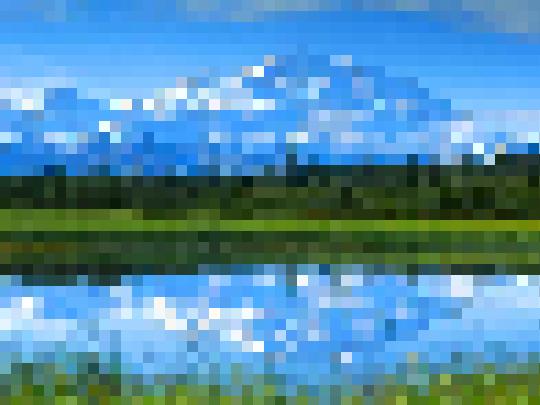
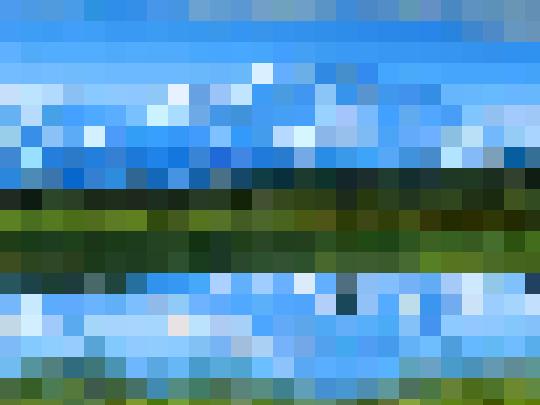
Original:
Pixelated 5px:
Pixelated 10px:
Pixelated 20px: