I'm trying to replicate the same technique that Apple uses in their mail app for marking mail as unread or "Mark as Unread" when you swipe from left to right inside a mailbox.

I've found similar solutions but only for a gesture of swiping from right to left. I was hoping that this same solution was available as part of the Apple SDK for the opposite direction.
How can I acheive the same left-to-right gesture effect as iOS' Mail app does?

SWTableViewCell has all the options you might want.
While dequeing a cell just set up left/right set of buttons as needed.
And by setting the view controller as its delegate, you can listen to the button clicks. Full details on how to implement are in that link
Ex 1:
Ex 2: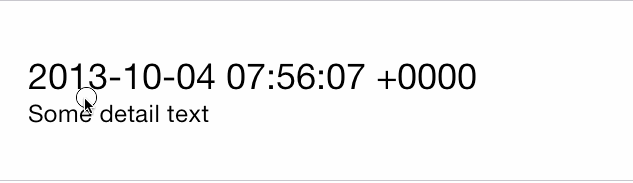
In case you are looking for buttons stacked vertically check out this.