i am creating an android app in which support level api is 7 so i am using sherlock actionbar. I am using action mode in it. Issue is i want to change the background of action mode. So i have tried
<item name="android:background">@color/something</item>
<item name="android:backgroundStacked">@color/something</item>
<item name="android:backgroundSplit">@color/something</item>

if you want change the color of ActionBar just do this:
see the following link for more info
and if you using ActionMode This is the style used for any ActionMode. You'll need to create your own style to customize it
more info in this site
see this too
Edit
for pre-Honeycomb see this please
maybe this or this helped you