i would like to know how i can listen to json objects in my gridview so that i can use them for navigation logic.Forexample picking a category id of a gridview item and using it to display it's respective data or items in the next page.
How do i create event listener for Json object in Flutter gridview
917 views Asked by mark nestor At
2
There are 2 answers
0
 On
On
Final Output:
Full working code:
import 'package:flutter/material.dart';
/* This is the data that we are going to use to render the grid of products using Gridview.
As pointed out by Pranay, you can use the fetched data from a remote server.
but for the sake of simplicity, I am using hardcoded data.
*/
List data = [
{
"id": 1,
"name": "Mix Pina Colada 1",
"desc": "Ice Cream Bar - Oreo Cone 1",
"image": "http://dummyimage.com/110x138.png/dddddd/000000",
"price": 93,
"quantity": 0,
},
{
"id": 2,
"name": "Cake - Bande Of Fruit",
"desc": "Cheese - Cheddar With Claret",
"image": "http://dummyimage.com/172x223.png/cc0000/ffffff",
"price": 4,
"quantity": 0,
},
{
"id": 3,
"name": "Lid Coffee Cup 8oz Blk",
"desc": "Rosemary - Primerba, Paste",
"image": "http://dummyimage.com/110x243.png/ff4444/ffffff",
"price": 18,
"quantity": 0,
},
];
void main() => runApp(MyApp());
class MyApp extends StatelessWidget {
@override
Widget build(BuildContext context) {
return MaterialApp(
title: 'Flutter Demo',
debugShowCheckedModeBanner: false,
theme: ThemeData(
primarySwatch: Colors.blue,
),
home: MyHomePage(title: 'GridView Example'),
);
}
}
class MyHomePage extends StatelessWidget {
MyHomePage({Key key, this.title}) : super(key: key);
final String title;
List products = data;
@override
Widget build(BuildContext context) {
return Scaffold(
backgroundColor: Colors.amber,
appBar: AppBar(
title: Text(title),
),
body: GridView.count(
primary: false,
padding: const EdgeInsets.all(20),
crossAxisSpacing: 10,
mainAxisSpacing: 10,
crossAxisCount: 2,
children: products.map((product) {
print(product["name"]);
return InkWell(
onTap: () {
/* Using Navigator we will navigate to DetailsScreen,
along with it we will also pass the product object which
will be used to render the product details of the clicked item
*/
Navigator.push(
context,
MaterialPageRoute(
builder: (context) => DetailsScreen(
product: product,
),
),
);
},
child: Container(
color: Colors.white,
padding: EdgeInsets.all(10),
child: Text(product["name"])),
);
}).toList(),
),
);
}
}
/*
The following widget tasked the product object that we passed in
Navigator, and displays the data of that particular product.
*/
class DetailsScreen extends StatelessWidget {
final dynamic product;
DetailsScreen({this.product});
@override
Widget build(BuildContext context) {
return Scaffold(
appBar: AppBar(title: Text(product["name"])),
body: Column(
children: [
Image.network(
product["image"],
width: double.infinity,
height: 200,
color: Colors.amberAccent,
),
Text("Name: " + product["name"]),
Text("Description: " + product["desc"]),
Text("Price: " + product["price"].toString()),
],
),
);
}
}
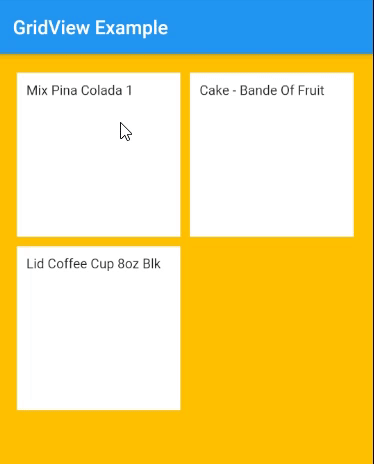
You can fetch the list to be shown in GridView from the network.
Now you can use GridView.builder and InkWell to navigate to another screen.
Here is the code for the Tag class.