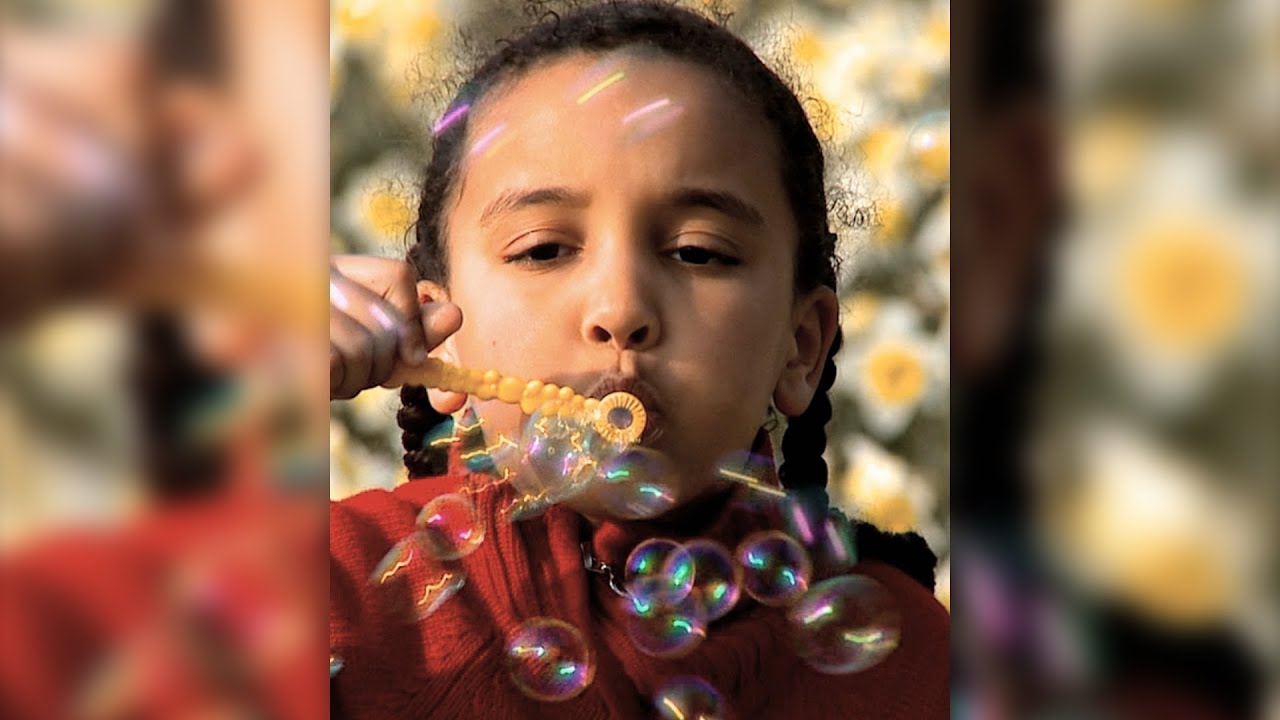
How to make this by using FFmpeg?
Example without FFmpeg:
Adobe After Effects
Sony Vegas Pro
 On
On
You can try overlaying the video on a blur image like this.
ffmpeg -i input_video -loop 1 -i input_image -t 10 -filter_complex "
[0:v]scale=-1:720[scaled_video];
[1:v]scale=1280:720,boxblur=50[blur_image];
[blur_image][scaled_video]overlay=(main_w-overlay_w)/2:(main_h-overlay_h)/2[outv]" -c:v libx264 -aspect 1280/720 -map [outv] -map 0:a -c:a copy output_video
Input image will be looped through the duration of the output video by -loop 1. And -t 10 will limit the output video duration to 10 seconds. In this example I used 1280:720 as the output video resolution and scaled the inputs to match this ratio. 0:v refer to the input video and it will be scaled to height of 720 where width will be adjusted accordingly.
Here I used boxblur filter where there are several other like sab, smartblur and unsharp. map will get the specified processed input streams and map the to the output stream accordingly.
Hope this will help you!
 On
On
I couldn't get either of the previous solutions provided to work using ffmpeg 3.4.2 on Windows.
However this did work:
ffmpeg -i <input_file> -filter_complex "[0:v]scale=ih*16/9:-1,boxblur=luma_radius=min(h\,w)/20:luma_power=1:chroma_radius=min(cw\,ch)/20:chroma_power=1[bg];[bg][0:v]overlay=(W-w)/2:(H-h)/2,crop=h=iw*9/16" <output_file>
Don't forget to replace <input_file> and <output_file> with the appropriate file names.
 On
On
The accepted answer here takes forever to execute because it is doing so much unnecessary computation. We don't need to blur the pixels which we definitely know that will be out of viewport in the output video.
So, a better solution would be to first crop the part of the video which will be visible in the output. We then scale this part to "fill" the viewport. Finally, we overlay the original video on top of it.
Below example assumes that input video has greater
aspect ratio than output video.
┌─────────────┐
┌─────────────┐ │ │
│ Input video │ │ Output │
│ │ │ video │
└─────────────┘ │ │
│ │
└─────────────┘
We will use filter graph to achieve this. Our filter will like below in dot notation:
[original]
input --> split -------------------------------> overlay --> output
│ ^
│[copy] [blurred]│
└──────> crop ──> scale ──> gblur ─────────┘
Assuming the resolution for input video is 1280 x 720, the command looks like below:
ffmpeg -i input.mp4 -vf 'split [original][copy]; [copy] crop=ih*9/16:ih:iw/2-ow/2:0, scale=1280:2282, gblur=sigma=20[blurred]; [blurred][original]overlay=(main_w-overlay_w)/2:(main_h-overlay_h)/2' output.mp4
 On
On
I made a universal solution for any type of videos. Suitable for vertical and horizontal videos. It's resizing video to 1080p (you can use it and for 720p) and fills all empty space with blurred video of this.
ffmpeg -i input.mp4 -lavfi "[0:v]scale=1920*2:1080*2,boxblur=luma_radius=min(h\,w)/20:luma_power=1:chroma_radius=min(cw\,ch)/20:chroma_power=1[bg];[0:v]scale=-1:1080[ov];[bg][ov]overlay=(W-w)/2:(H-h)/2,crop=w=1920:h=1080" output.mp4
 On
On
I believe this can be more efficient method to get blurred background with no need to blur high res images like in other answers:
ffmpeg -i <input_file> -vf 'scale=1280:720:force_original_aspect_ratio=decrease:flags=fast_bilinear,split[original][copy];[copy]scale=32:18:force_original_aspect_ratio=increase:flags= fast_bilinear,gblur=sigma=2,scale=1280:720:flags=fast_bilinear[blurred];[blurred][original]overlay=(main_w-overlay_w)/2:(main_h-overlay_h)/2,setsar=1' <output_file>
My point is to resize original image to smallest possible size (32x18px to get best results) and apply gblur with really small sigma. You can adjust blur amount and scale algorithms any time.
I solved!
Input: https://www.youtube.com/watch?v=17uHCHfgs60
Output: http://www.youtube.com/watch?v=CgZsDLfzrTs