I'm curious how android handles the children of hero views in the shared element transition one can see in Google Keep:
In the standard shared elements transition, on the enter animation, the hero views in the calling activity are instantaneously overlaid with the destination view (at the starting dimensions) before the transition animates changes in the destination view's dimensions to get to their new location.
However, on the return animation, the returning activity's views remain on top of the overlay, and they are the views that are displayed until the animation ends, at which point the destination (calling activity's) hero views snap into place.
This creates a pretty jarring effect if there's any differences in the content of the two hero views -- for example, a textview where the lines wrap differently, or different child views altogether.
Meanwhile, in Google Keep, the shared element transition seems to fade the content views back and forth each way, so this jarring effect is considerably less noticeable. Consequently differences in things like padding or line wrapping are much less problematic.
What's the best way for me to implement this in my own app?
Here is a example:
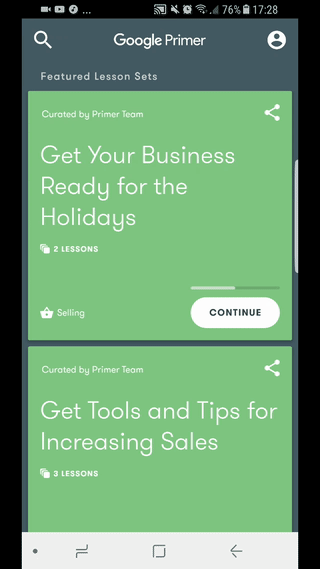

My answer is long. And it provides only the general framework to recreate what I saw in your animated image, so you will have to take some time to tweak things yourself to get it perfect.
Code is visible here: https://gist.github.com/zizibaloob/e107fe80afa6873301bf234702d4b2b9
tl;dr: The "shared element" is just the green card/background, so you create the transition using those. Place a gray background behind the green background on the second activity so that the green has something to draw on top of while it's growing. Wrap all of your content in a parent view and animate its
alphato fade in/out.Full answer
In your image, the "shared element" appears to be the green card on the first screen / the green background of the second screen. On top of that, we add two additional requirements:
Let's go through each file and talk about the choices I made to achieve the desired results...
activity_main.xml
This one is really straightforward. I just built up a view hierarchy that vaguely resembled the one in your image. The empty
Viewat the top is a placeholder for aToolbar, and theSpaceat the bottom of the card is there just to make it a little larger.activity_other.xml
The relevant part of this layout is the triple-stack of "parent" views. Each of them serves a purpose:
FrameLayoutprovides a gray background for the card to "grow" overFrameLayoutprovides the green background that will be shared between activitiesLinearLayoutwraps everything that we want to have fade in/out, and will be animated by code in theActivityclassMainActivity.java
Another straightforward class. All this
Activitydoes is make the card clickable and set up the transition.OtherActivity.java
Most of the magic happens here. Within
onCreate(), theToolbarstuff is all standard, so we can skip that. The code inside theifstatement is what sets up the fade-in animation (wrapped in anifso it only fades in on first launch). I've also overriddenonBackPressed()to reverse the fade animation and to trigger the return transition.shared_element_transition.xml
All of the rest of the magic is in this file. The
<targets>element excludes the status and navigation bars, which makes sure they don't blink during the transition. The various<changeFoo>tags are the actual transition animation that plays.styles.xml
The only reason that I included this in the Gist at all is the
TransitionThemestyle. This is applied toOtherActivityin the manifest, and it's what sets our custom transition (fromshared_element_transition.xml).