How can I select matching keywords in a Jupyter notebook via a keyboard shortcut? For example, in the Atom/Sublime editor I can hit cmd + D on a mac (or Ctrl + d on Windows) while the cursor is over 'var' and each time I do that the next 'var' will be highlighted. I can then type the new variable name and 'var' is replaced with whatever I typed.
var = "hello"
print(var)
print(var)
Is there an equivalent in a Jupyter notebook?

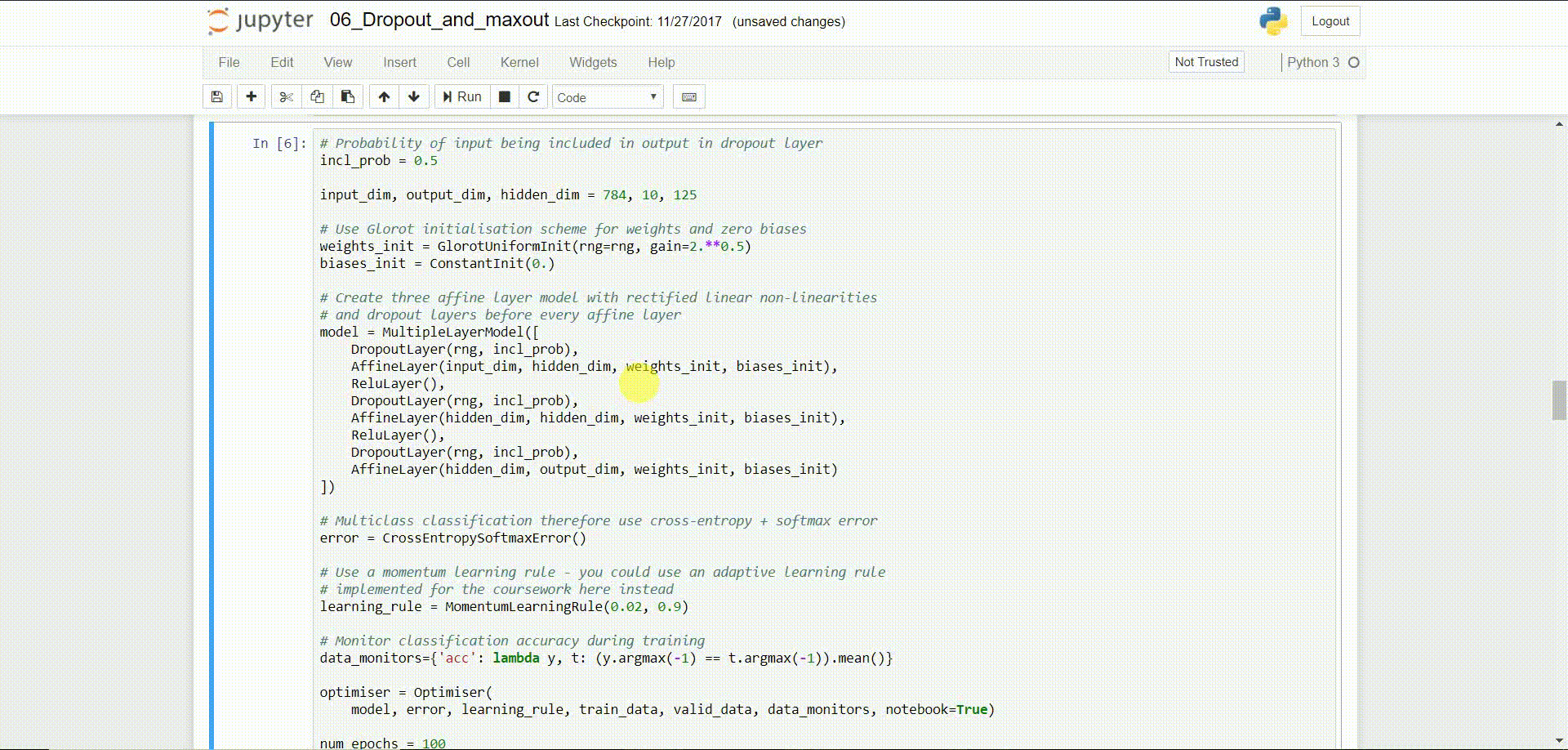



The above solution worked for me, but I found that it had the undesirable effect of entering a "tab" character when I hit enter. Here is the associated GitHub issue: https://github.com/jupyter/notebook/issues/4769#issuecomment-511935127
Per that post, I found that this solution gives the right
ctrl+dbehavior, and keeps tabs-as-spaces.